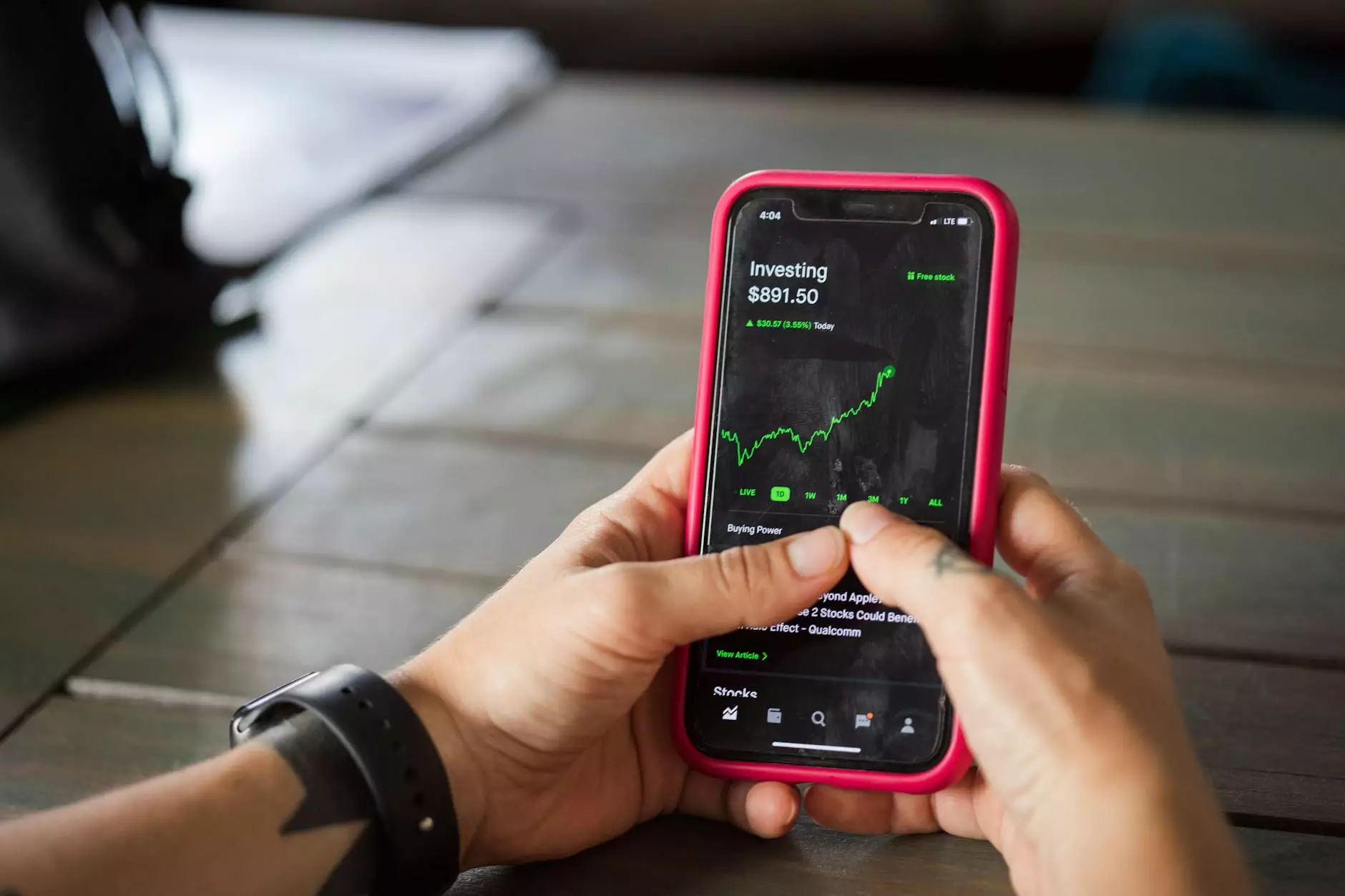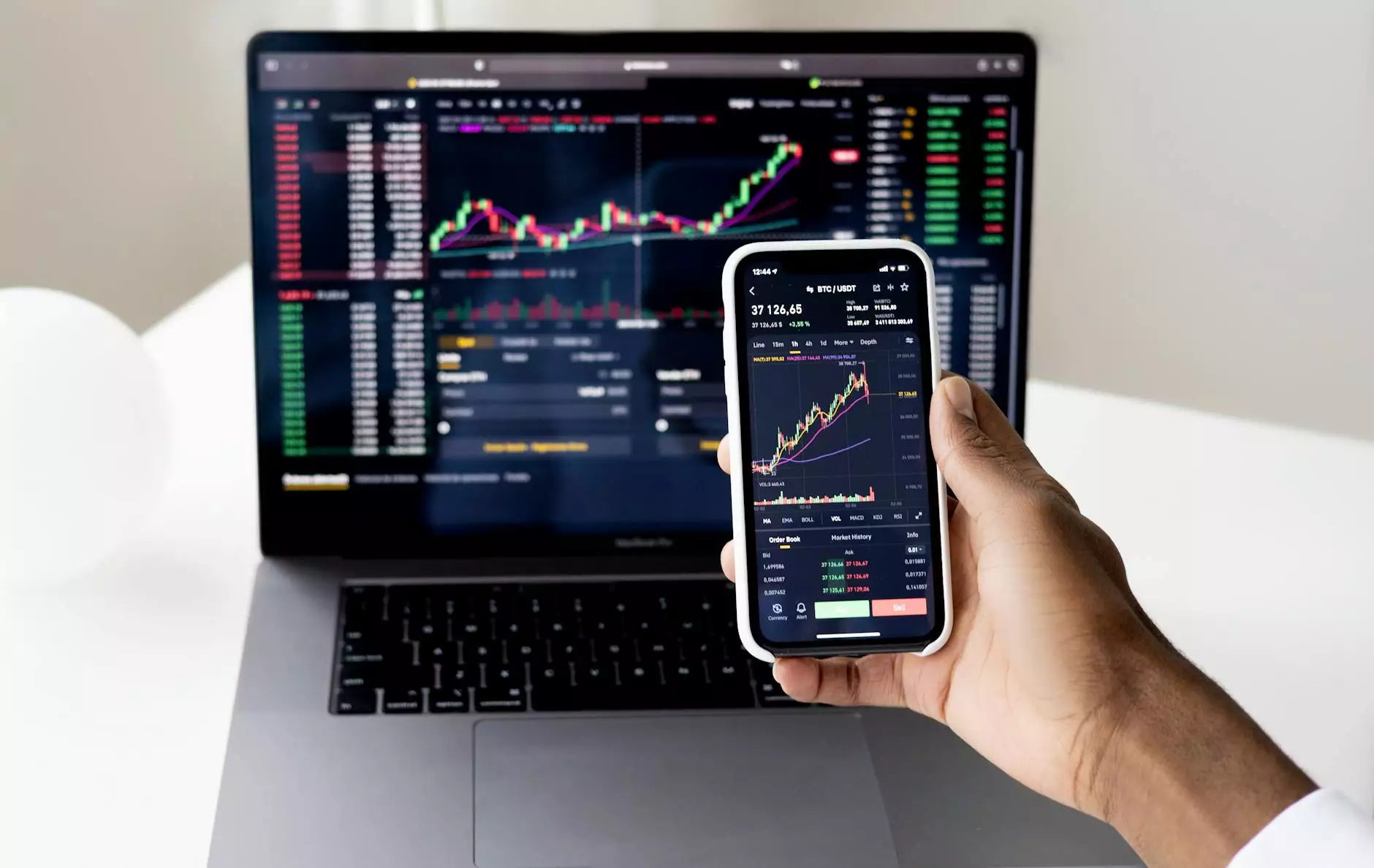Getting Started with Power BI Series: Connecting to Data
Technology
Introduction
Welcome to the comprehensive guide on connecting to data sources with Power BI. In this series, Villesoft aims to provide you with in-depth knowledge and valuable insights into leveraging Power BI to its fullest potential.
Why Connecting to Data Sources is Important
As a business or consumer services provider in the website development industry, staying informed about your data is crucial for making informed decisions. Power BI allows you to connect to various data sources, enabling you to visualize, analyze, and gain meaningful insights from your data.
Understanding Data Sources
Before we delve into connecting to data sources, it's essential to understand the different types of data you may encounter:
Relational Databases
In the realm of website development, it's common to rely on relational databases to store structured data. Power BI seamlessly connects to popular database management systems, such as MySQL, PostgreSQL, and Microsoft SQL Server, ensuring you have access to your data at all times.
Big Data and Cloud Storage
In an increasingly data-driven world, businesses are leveraging big data technologies like Apache Hadoop, Amazon S3, and Microsoft Azure Blob Storage. Power BI facilitates connecting to these sources, allowing you to unlock insights from vast amounts of data stored in the cloud.
Web APIs
As a web development business, you may need to connect to various web APIs to extract data from different platforms and services. Power BI supports numerous API connectors, including Google Analytics, Salesforce, and Twitter, enabling you to integrate data from multiple sources into a cohesive visual representation.
Excel and CSV Files
Excel and CSV files remain widely used across the business world for data storage and sharing. Power BI seamlessly connects to these files, allowing you to analyze and visualize the data within them without the need for manual data entry or manipulation.
Steps to Connect to Data Sources with Power BI
Step 1: Launch Power BI
If you haven't already, download and install Power BI Desktop, the powerful data visualization and analysis tool provided by Microsoft. Once installed, launch Power BI Desktop to begin the data connection process.
Step 2: Select a Data Source
Power BI offers a wide range of data connectors. From the Home tab, click on "Get Data" and choose the appropriate connector for your data source. As mentioned earlier, you can connect to relational databases, big data storage, web APIs, Excel files, CSV files, and more.
Step 3: Establish Connection
Depending on the selected data source, Power BI will prompt you to provide connection details such as server addresses, credentials, API keys, or file paths. Ensure you have the necessary information at hand to establish a successful connection.
Step 4: Transform and Load Data
Once connected, you have the option to transform and shape the data based on your requirements. Power BI provides a robust set of data manipulation tools to cleanse, filter, normalize, and combine data from multiple sources. Apply the necessary transformations and choose the data you want to load into the visual workspace.
Step 5: Create Visualizations
Power BI's true power lies in its ability to transform data into meaningful visualizations. Leverage the drag-and-drop interface to create charts, tables, graphs, and other visual elements that best represent your data. Customize the appearance, colors, and formatting to enhance readability and deliver impactful insights.
Step 6: Publish and Share
Once you have created compelling visualizations, it's time to share your insights with stakeholders. Power BI allows you to publish reports and dashboards to the Power BI service, where you can securely share them with team members, clients, or the public. Collaborate, comment, and keep everyone informed with real-time data updates.
Conclusion
Connecting to data sources with Power BI is a pivotal step in unlocking the full potential of your data. By following the steps outlined in this guide, you can seamlessly connect to various data sources and transform raw data into valuable insights. Empower your website development business with Power BI and drive data-informed decisions like never before.